Switching Your Infant Optics Display from Celsius to Fahrenheit
Parenting in the digital age has never been more high-tech. Baby monitors, an essential tool in a modern parent’s arsenal, have evolved significantly to offer audio, video, and even temperature monitoring. One of the industry-leading options is the Infant Optics monitor. But with great technology comes great responsibility – or at least a couple of confusing buttons. One question many parents have is how to switch the temperature display on their Infant Optics monitor Display from Celsius to Fahrenheit. This article is here to provide a simplified guide for that very purpose.

Benefits of Switching Your Infant Optics Display from Celsius to Fahrenheit
Switching from Celsius to Fahrenheit on your Infant Optics display is a minor tweak. Still, its benefits are substantial, particularly for parents more accustomed to the Fahrenheit scale.
Being a parent is demanding, and any tool that can seamlessly fit into your routine and make life just a little simpler is inherently valuable. That’s precisely what this feature modification does.
When you’re watching the nursery’s temperature, displaying it in a system you’re comfortable with allows for better and quicker comprehension. As most people are more familiar with Fahrenheit, changing the display facilitates an immediate understanding of whether or not your baby’s room is within the ideal temperature range of 68-72 degrees Fahrenheit. There’s no time wasted in conversions or looking up what the Celsius reading means in terms that make sense to you. This quick interpretation could be crucial, especially when immediate measures need to be taken to adjust the room temperature.
Moreover, this feature adds to the overall user experience, making the Infant Optics monitor a more personalized gadget. The tweak is about understanding the numbers you see and providing a smoother parenting experience with more peace of mind, knowing you are constantly aware of your baby’s comfort levels. All these benefits lead to one result – making your parenthood journey less stressful and much more efficient.
In the next section, we’ll cover a step-by-step guide on making this switch in your Infant Optics monitor, ensuring you can capitalize on these benefits immediately!
Step-by-Step Guide on Changing Infant Optics from Celsius to Fahrenheit
With a clear understanding of the benefits of switching your Infant Optics display from Celsius to Fahrenheit, it’s time to put that knowledge into action. Here’s a simple, step-by-step guide to help you make this switch seamlessly:
1. Locate the buttons: Start by finding the three buttons on the side of your Infant Optics parent unit. They are labeled ‘MENU,’ ‘-‘ and ‘+’.
2. Access the menu: Press the ‘MENU’ button to access the main menu.
3. Navigate to the Temperature Setting: Use the ‘+’ or ‘-‘ buttons to navigate through the menu options until you see an icon resembling a thermometer with a ‘C’ or ‘F’ symbol next to it. This icon indicates the temperature setting.
4. Select the Temperature Setting: Press the ‘MENU’ button again to select the temperature setting option.
5. Switch between Celsius and Fahrenheit: Once the temperature setting option is selected, use the ‘+’ or ‘-‘ buttons to toggle between Celsius and Fahrenheit. The symbol beside the thermometer icon will change accordingly.
6. Confirm your selection: Press the ‘MENU’ button once more to confirm your desired temperature unit. The temperature reading on the parent unit’s display will now show in the chosen format, either Celsius or Fahrenheit.
And there you have it! With these simple steps, you can efficiently change the temperature display on your Infant Optics monitor to suit your preferences better and make temperature monitoring a more user-friendly experience.
Remember to occasionally check if the monitor displays the temperature in your preferred format, as it might revert to the default setting after batteries run out or if the unit reset.
Deciphering 'LL' On Your Infant Optics:
While using your Infant Optics baby monitor, occasionally, some strange letters might pop up on the display. One of those unusual readings could be ‘LL.’ In the world of Infant Optics, ‘LL’ appearing beside Fahrenheit doesn’t stand for any odd temperature value. Instead, it’s trying to tell you something about the monitor’s current functionality.
In the context of Infant Optics monitors, ‘LL’ stands for ‘Low Limit.’ If you see ‘LL’ on your screen, it means that the temperature in the room has dropped below what the monitor can measure, typically under 32°F (0°C). This may indicate that the environment could be too cold for your baby’s comfort and safety.
However, it’s also possible that ‘LL’ could show up due to an error in the device or a fault in the temperature sensor. If you’re seeing ‘LL’ but don’t think the temperature is that cold, you should check if the monitor is functioning correctly. You can do this by moving it to a warmer location or room and seeing if the ‘LL’ error clears up after a while.
Understanding your Infant Optics monitor and being able to interpret special readings like ‘LL’ ensures you’re making the most out of your device and keeping your baby’s environment as comfortable and safe as possible.
Troubleshooting Common Issues in Infant Optics:
As with any technology, Infant Optics monitors, despite their high-quality performance, can sometimes encounter a few hiccups. Knowing how to troubleshoot these common issues can enhance your user experience and ensure your monitor is always ready to help you keep a watchful eye on your little one.
1. ‘Screen is Blank’: If your monitor’s screen suddenly goes blank, it might be a battery issue. Check if the battery is charged. If the battery is fine, try resetting the device by removing it and then re-inserting the battery.
2. ‘Signal Lost’ or ‘Out of Range’: Should there be a sudden loss of signal between the camera and the monitor, ensure that the two devices are within the necessary range (700 feet without barrier or 150 feet with walls). If the problem persists, try to clear any obstructions between the two devices or reposition them.
3. ‘Sound or Image Quality Deteriorates’: If the parent unit gets too close to another electronic device, the image or sound quality might degrade due to interference. Moving away from these devices could solve this problem.
4. ‘Temperature Display Issues (Like ‘LL’ or’)’: If you see ‘LL’ (Low Limit) or ‘HH’ (High Limit), the temperature sensor in the monitor may be in an environment below 32°F or above 99°F respectively. Move the device to a room with a normal temperature. If the problem persists, it may be a sensor failure, and you’d have to reach out to Infant Optics’ customer support.
In many cases, resetting your Infant Optics device can troubleshoot minor and temporary issues. To reset the device, power off both the parent unit and the camera. Unplug and then re-plug the camera’s power adapter, then switch on both units.
Remember that troubleshooting issues at home only works to an extent. For persistent problems or technical issues, it’s best to reach out to Infant Optics’ customer service for professional help.
Conclusion:
The ability to mold gadgets to suit our preferences contributes to a superior user experience. With the Infant Optics monitor, it’s no different. Switching the temperature display from Celsius to Fahrenheit is a feature tweak that aligns better with the comfort of many users, and this guide has aimed at simplifying the process for you.
Changing the display brings about important benefits, particularly in terms of understanding and quick decision-making. Given the criticality of maintaining an ideal room temperature for delicate infants, having the readings in a familiar unit can drastically reduce parental anxiety and promote swift adjustment of room conditions.
Following the outlined step-by-step guide, you can effortlessly change your Infant Optics monitor from Celsius to Fahrenheit, making monitoring your baby’s environment easier. This easy modification and understanding of what different markings like ‘LL’ signify are all aimed at leveraging your monitor to its full potential, ultimately providing the best for your precious little one.
The ability to troubleshoot common issues, too, adds to the overall convenience, ensuring that your monitor is functional when you need it the most. And with the Infant Optics customer service always ready to assist, any advanced technical issues can be resolved promptly.
So, here’s to a more user-friendly, personalized Infant Optics experience. It’s not just about watching over your baby; it’s about doing so with utmost efficacy and ease. Happy parenting!
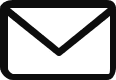
Newsletter Signup
Subscribe to our weekly newsletter below and never miss the latest product or an exclusive offer.


